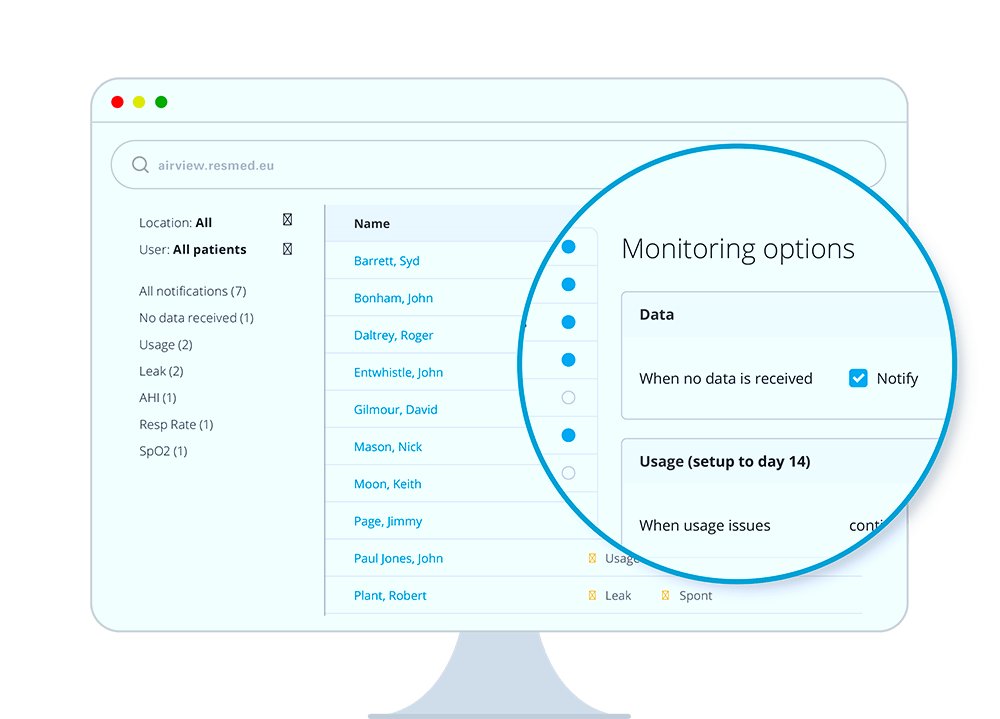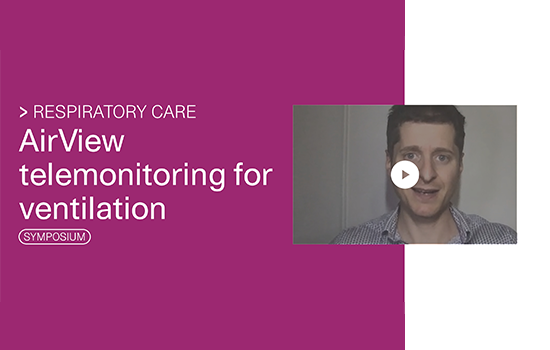Watch the video to discover the main features of AirView™ for Ventilation.
- Interactive reporting: view trends across all programmes and settings
- Management by exception: receive automatic notifications when variations are detected
For more details on each feature, scroll down to watch our how-to videos or read our FAQ.